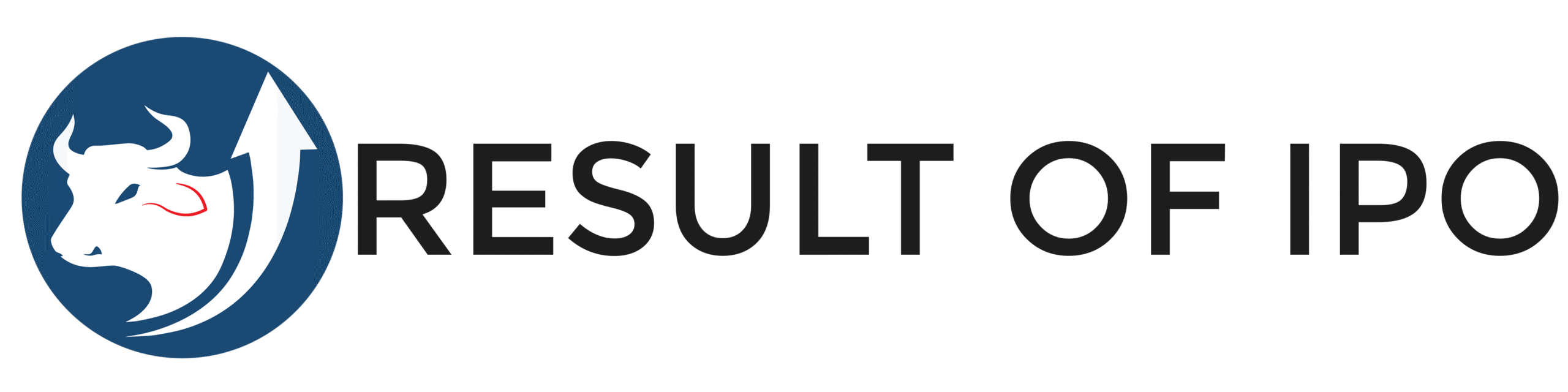Blogs
How To Check IPO Results in Mero Share?
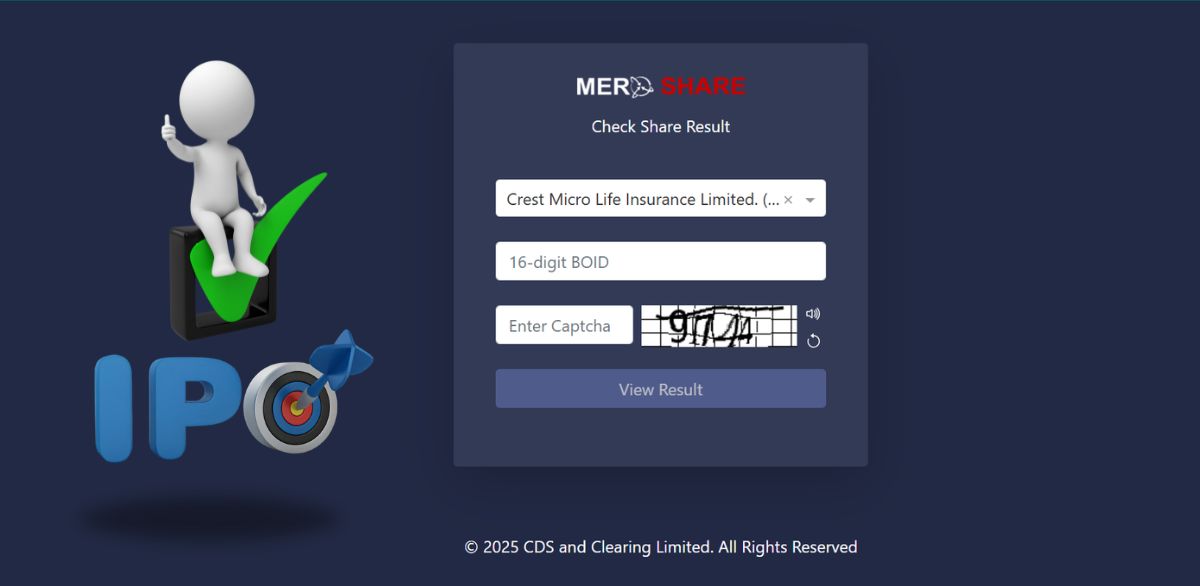
IPO results in Nepal can be checked through two official platforms:
-
Mero Share Platform
Mero Share is an online portal designed for investors in Nepal to manage their Demat accounts. It offers a range of features, including IPO applications, portfolio management, transaction history, and digital access.
In the past, investors had to visit individual websites of issue managers and manually check application numbers for each IPO. However, with the introduction of Mero Share, this process has become much more convenient. Now, investors can view all IPO results in one place through a unified system.
In this blog, you’ll learn the step-by-step process to check IPO results in Mero Share easily and efficiently. The platform is accessible via both its mobile app and web version.
Step 1: Visit the Official Mero Share Website
To get started, open the official Mero Share site by clicking this link: https://meroshare.cdsc.com.np.
You will see a screen similar to the one shown below.
(मेरो शेयरको आधिकारिक साइटमा जानुहोस्। तपाईंले तल देखिएको जस्तै स्क्रिन देख्नुहुनेछ।)
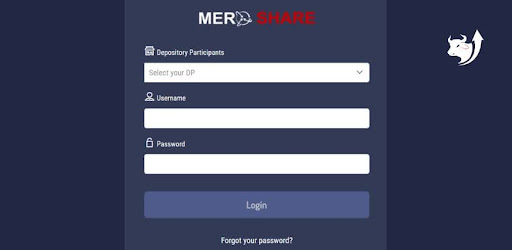
Step 2: Select Your Depository Participant
From the drop-down menu under “Select Your DP (Depository Participant)”, choose your DP — for example: Aakash Capital Limited.
(तपाईंले चाहनु भएको शेयर जाँच्नको लागि Depository Participants मेनुबाट आफ्नो सेवा प्रदायक छनोट गर्नुहोस्।)
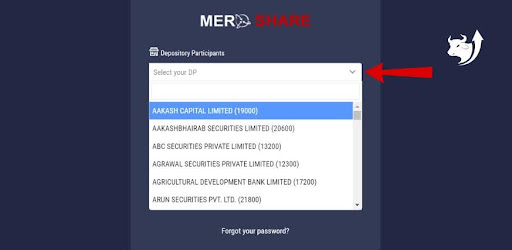
Step 3: Enter Your Login Credentials
Type in your username and password, then click on the “Login” button.
(“Username” र “Password” लेख्नुहोस्, त्यसपछि “Login” क्लिक गर्नुहोस्।)
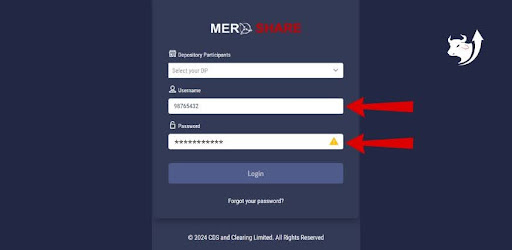
Step 4: Access the Dashboard
After logging in, you will be taken to your dashboard. It will look similar to the screen shown below.
(Login गरेपछि, तपाईंले तल देखाइएको जस्तै ड्यासबोर्ड स्क्रिन देख्नुहुनेछ।)
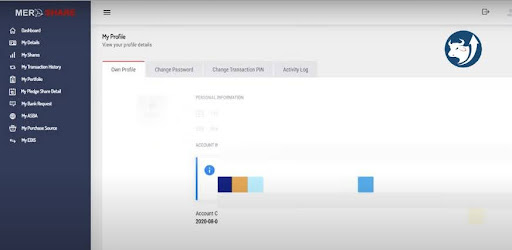
Step 5: Click on “My ASBA”
From the menu on the left side of the dashboard, click on “My ASBA”.
(बायाँ छेउमा रहेको मेनुबाट “My ASBA” मा क्लिक गर्नुहोस्।)
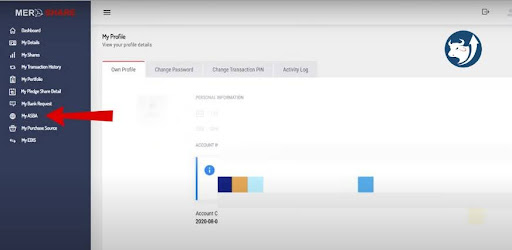
Step 6: Open Your Application Report
Next, click on “Application Report” to view the details of your IPO applications.
(त्यसपछि, “Application Report” मा क्लिक गर्नुहोस्।)
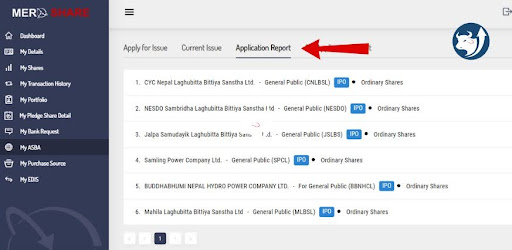
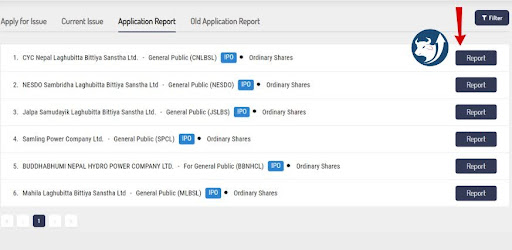
After clicking on “Report”, you will see the full details of the IPO issue. Under the Status section, you can find whether shares have been allotted to you or not. This section clearly shows your IPO result.
Blogs
Birgunj Customs Office Collects Highest Revenue from Petroleum Imports

The Birgunj Customs Office has collected the highest revenue from the import of petroleum products in the first 11 months of the current fiscal year 2081/82. According to the office, a total of NPR 73.18 billion was collected in revenue from petroleum imports alone.
During this period, Nepal spent about NPR 174.09 billion to import five different types of petroleum products. These petroleum imports contributed 46.43% of the total revenue collected from the top 20 imported items, making it the most important source of income for the customs office.
Major Revenue Contributors from Imports
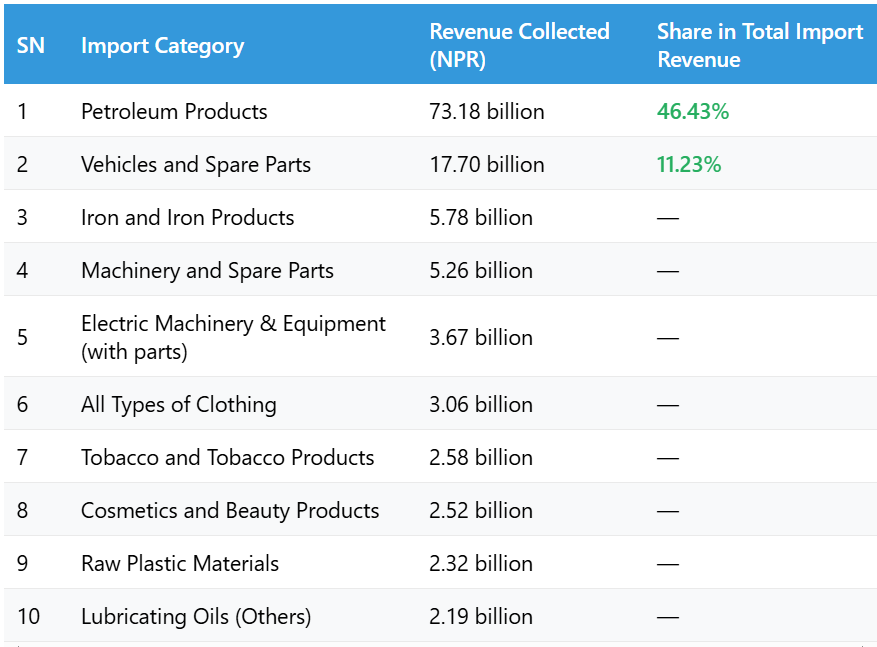
What Officials Say
Customs Chief Administrator Deepak Lamichhane stated that petroleum products and vehicle imports are the main sources of customs revenue at Birgunj. He highlighted that these two sectors consistently contribute the highest share of government income collected through imports.
Conclusion
The data from the Birgunj Customs Office shows that fuel and vehicles remain Nepal’s most heavily imported and taxed items. With more than 46% of the revenue coming from petroleum alone, any changes in fuel prices or import volumes can significantly affect national customs revenue.
AGM
NMB Laghubitta to Hold 12th Annual General Meeting on July 16

NMB Laghubitta Bittiya Sanstha Ltd., a licensed “D” class microfinance institution by Nepal Rastra Bank, has announced its 12th Annual General Meeting (AGM). The AGM will discuss financial performance, proposed amendments, and other key matters.
Key Details of the AGM
| Topic | Details |
|---|---|
| AGM Number | 12th Annual General Meeting |
| Date | Asar 32, 2082 (Wednesday, July 16, 2025) |
| Time | 9:00 AM |
| Venue | Hotel City Square Pvt. Ltd., Pokhara-8, New Road, Kaski |
| Book Closure Date | Asar 24, 2082 (July 8, 2025) |
| Eligibility Cut-off | Shareholders registered till Asar 23 are eligible |
| Share Registrar | NMB Capital Ltd., Baluwatar, Kathmandu |
| Official Website | www.nmbmicrofinance.com |
Agenda of the AGM
A. General Proposals
-
Discussion and approval of the Chairman’s Annual Report for FY 2080/81.
-
Approval of financial statements, including balance sheet, profit & loss, and cash flow for FY 2080/81.
-
Appointment of an auditor for FY 2081/82 and determination of their remuneration.
B. Special Proposals
-
Amendments in MoA/Bylaws regarding:
-
Promoter and public shareholding ratio to be set at 51% and 49% respectively.
-
Number of directors representing promoter shareholders.
-
-
Changes in board formation, number of members, and tenure.
-
Authorization to initiate a merger/acquisition with other “D” class microfinance institutions.
-
Authorization to make further amendments based on regulatory directives from Nepal Rastra Bank.
C. Miscellaneous
-
Discussion of any shareholder queries.
-
Clarifications will be provided by the Chairman or an authorized person.
Important Instructions for Shareholders
-
Share registration will be closed on Asar 24 for AGM purposes.
-
To attend the AGM, shareholders must carry:
-
Entry pass (attached to the annual report)
-
Share certificate or Beneficiary (BO) Account proof
-
Valid ID with photo
-
-
Shareholders must sign the attendance book at the venue starting from 8:00 AM.
-
Shareholders may appoint a proxy representative; however, the proxy form must be submitted at least 48 hours before the meeting.
-
Minor or mentally disabled shareholders must be represented by their registered guardians.
-
No bags or restricted items will be allowed inside the AGM venue.
-
Any shareholder inquiries must be submitted in writing at least 7 days in advance to the registered office.
Notice: NMB Laghubitta 12th Annual General Meeting (AGM)
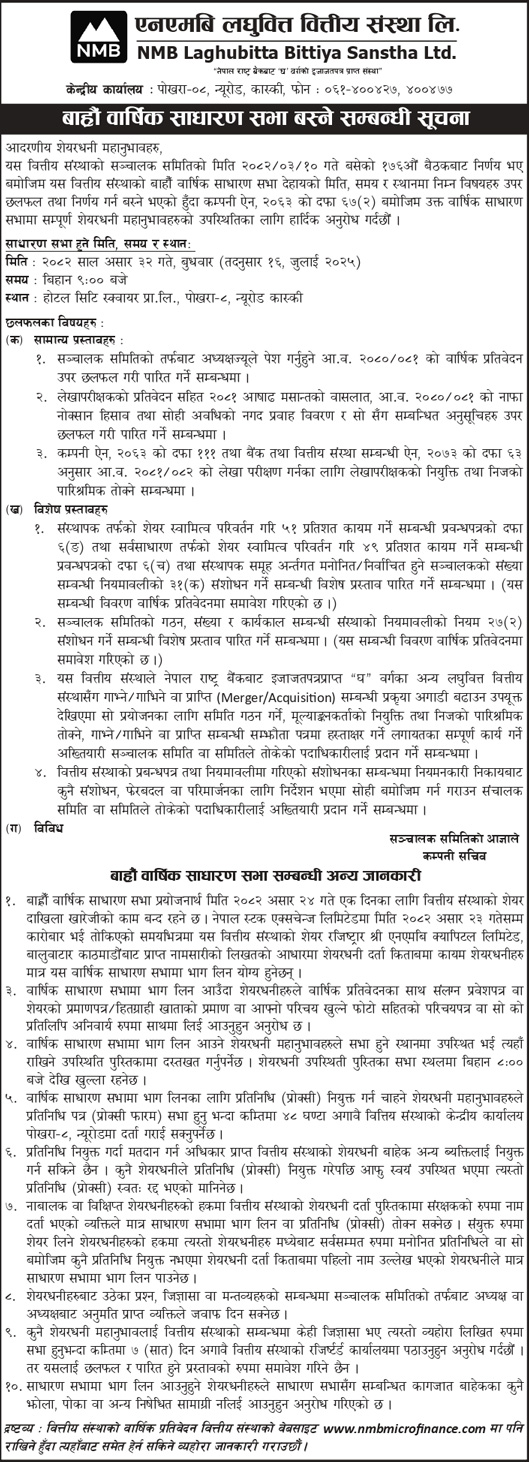
Blogs
Private Power Producers Protest ‘Take and Pay’ Provision in Budget

Private energy entrepreneurs in Nepal have taken to social media, protesting the government’s decision to introduce the ‘Take and Pay’ (Liu Ra Tir) system for electricity purchase agreements (PPA) in the new fiscal year budget.
Under this system, the government would only pay for the electricity it uses, instead of paying for the total electricity generated by hydropower projects. Entrepreneurs argue this move could severely hurt the private sector, discourage investment, and push the country back toward power shortages.
Online Campaign Targets Top Officials
Energy producers are now directly appealing to key government figures. They have publicly tagged Prime Minister Pushpa Kamal Dahal, Finance Minister Barshaman Pun, Energy Minister Shakti Bahadur Basnet, and NEA Executive Director Kulman Ghising on social media, urging them to withdraw the Take and Pay provision.
This digital campaign comes just days after developers handed over a memorandum to the Prime Minister and bombarded top officials with hundreds of SMS messages requesting the same.
Why Are Entrepreneurs Worried?
Entrepreneurs claim that this decision will:
- Weaken the private sector’s role in the energy industry
- Risk the return of load-shedding (power cuts)
- Causes financial losses to investors
- Damage the overall economy
The Independent Power Producers’ Association of Nepal (IPPAN) has strongly opposed the provision. According to IPPAN’s Vice President and protest coordinator Mohan Kumar Dangi, the policy shift will discourage private hydropower development, especially for Run-of-River (RoR) projects, which are most affected by the new model.
Ongoing Protests and Next Steps
Since Asar 6, private power developers have been staging a phase-wise protest. On the third day of their movement, they moved their campaign to social media to raise public awareness and pressure the government.
Dangi warned that if the government ignores these peaceful efforts, the protests will escalate. Planned steps include:
- Lobbying political party leaders in Parliament
- Launching a nationwide street protest
- Returning the keys of privately built hydropower projects to the government — a symbolic act of handing over control
Background: The Budget Controversy
The controversy started when the budget for FY 2082/83 (announced on Jestha 15) stated that all future PPAs for RoR hydropower projects would be done under the Take and Pay model only. This was a major change from the previous Take or Pay model, where producers were paid even if electricity wasn’t consumed, offering more security for private investors.
Conclusion
The ‘Take and Pay’ decision has sparked serious concerns across Nepal’s private energy sector. Developers fear this could lead to a slowdown in future hydropower investments, and possibly, a return to unstable electricity supply. With pressure mounting both online and offline, the government’s next move will be critical for the future of Nepal’s energy landscape.
-

 Blogs4 days ago
Blogs4 days agoPrivate Power Producers Protest ‘Take and Pay’ Provision in Budget
-

 Blogs4 days ago
Blogs4 days agoNepal Rastra Bank to Withdraw NPR 60 Billion from the Banking System on Monday
-
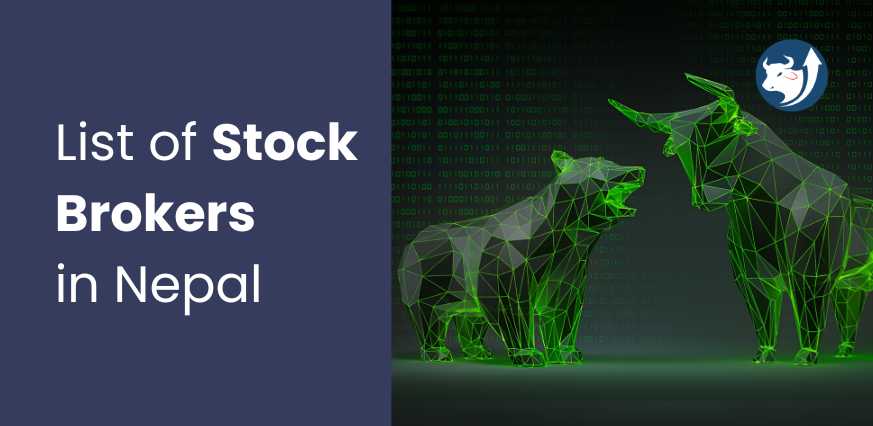
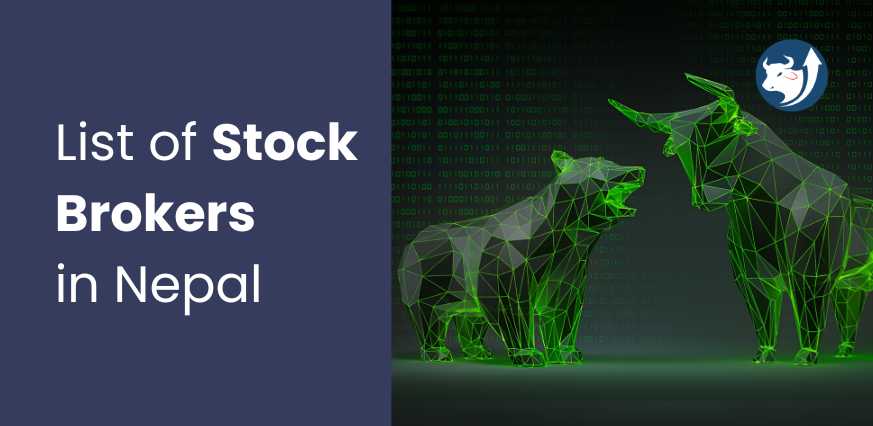 Blogs1 year ago
Blogs1 year agoList of Stock Brokers in Nepal with NEPSE TMS Login – Updated
-
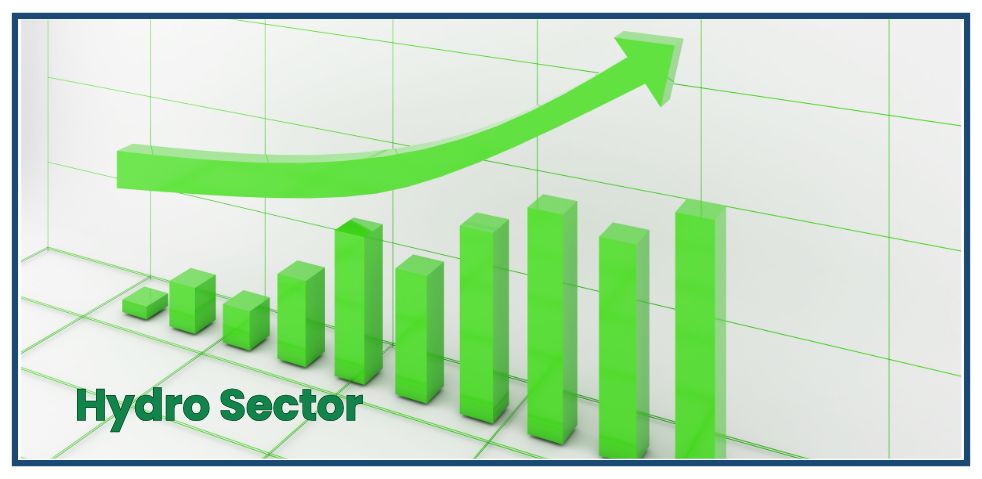
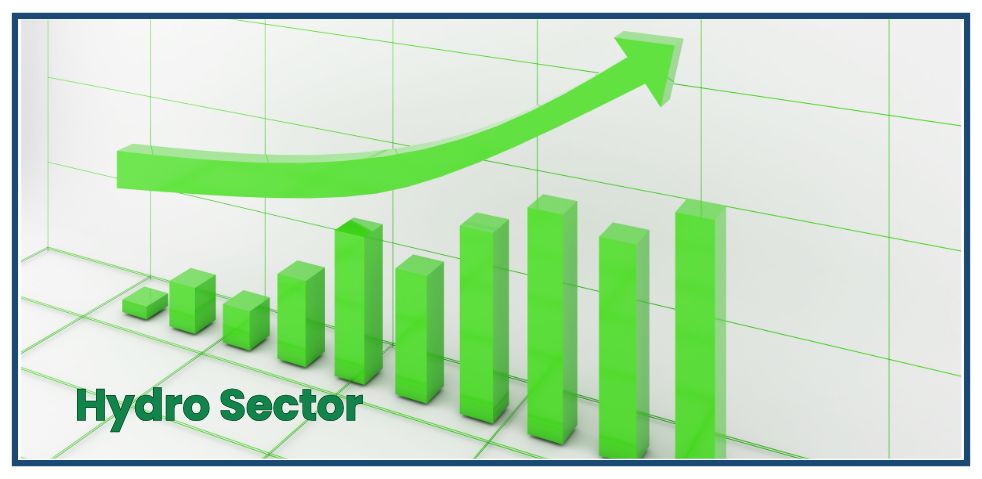 Blogs7 days ago
Blogs7 days agoHydropower Gains 7.8% in One Month, Outperforming All Sectors
-
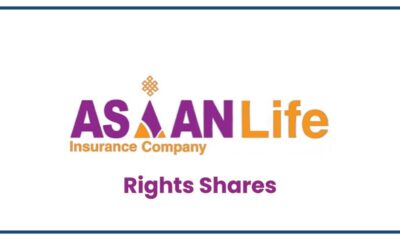
 Blogs4 days ago
Blogs4 days agoAsian Life Insurance to Issue Rights Shares from Asar 25
-

 Blogs3 months ago
Blogs3 months agoPure Energy IPO For General Public
-

 Blogs4 days ago
Blogs4 days ago52-Week Low & High Microfinance Shares in Nepal: Current Status and Future Outlook
-
Blogs1 year ago
Broker no. 58: Naasa Securities Co. Ltd.